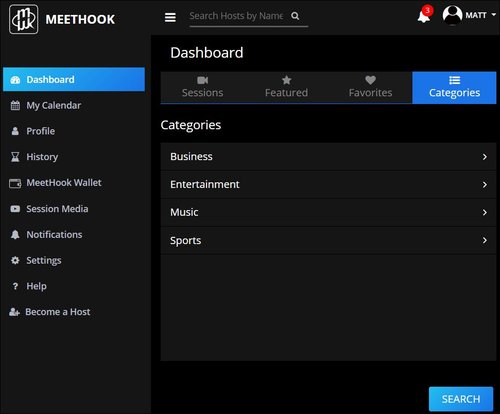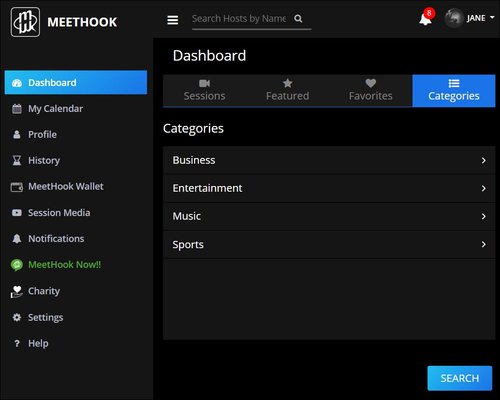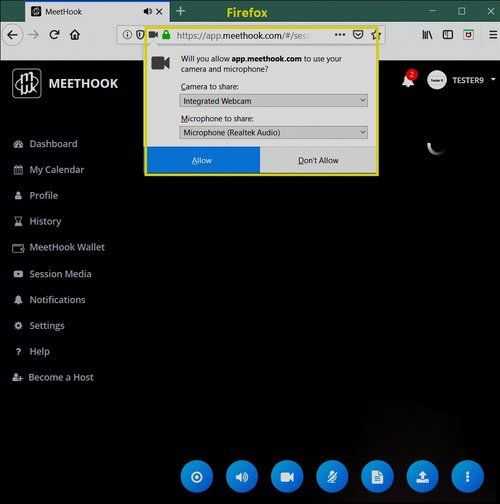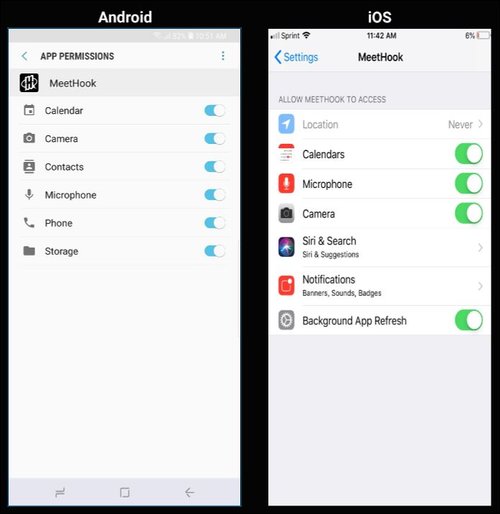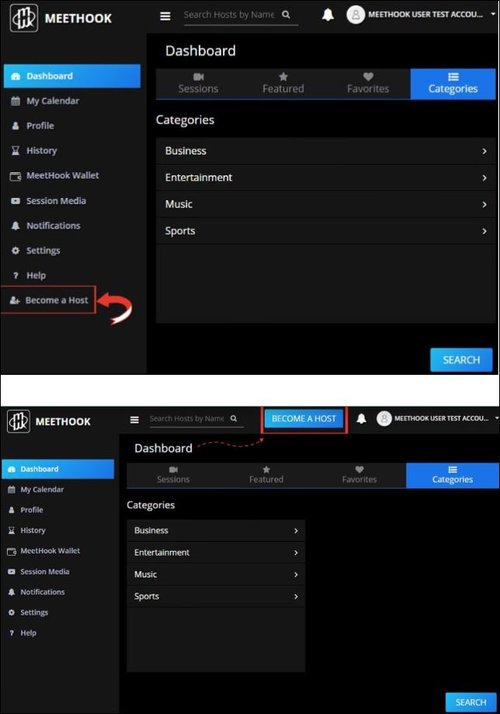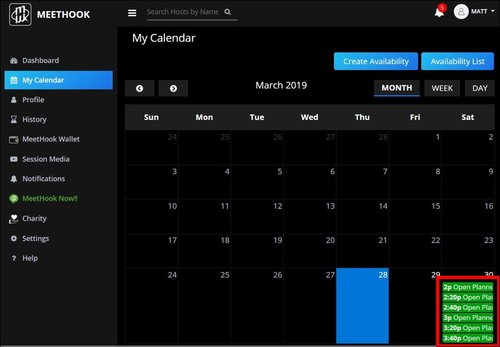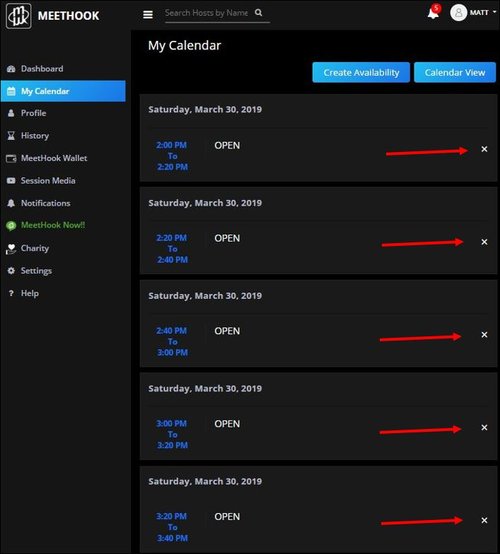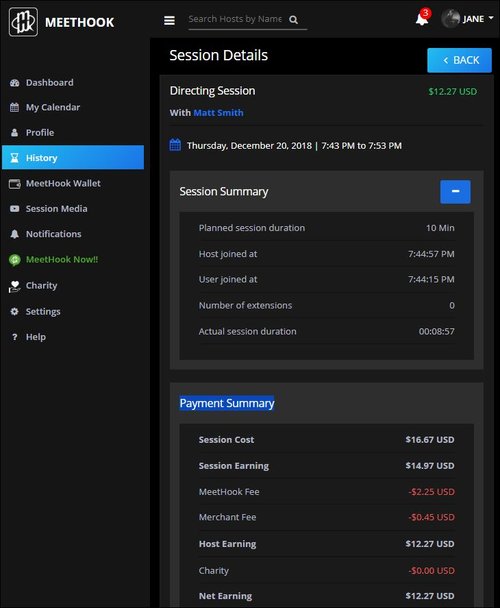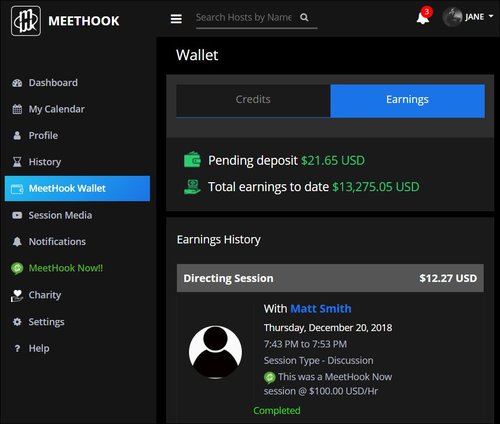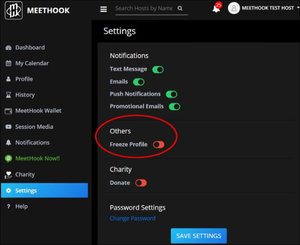GENERAL F.A.Q.
+ What is MeetHook?
MeetHook is a platform where Users benefit from the access of having a 1 one 1 video call with a professional of their choice. Our mission is to create potential life changing experiences connecting people who may otherwise never have the chance to meet. MeetHook supports two parties; Users and Hosts:
- Users of MeetHook pay per minute to have a personal conversation with a professional.
- Hosts of MeetHook earn money on their own time by offering their skills and sharing their experiences, and have the option to donate a portion of their earnings to charitable organizations.
+ Where can I get MeetHook?
MeetHook is available in 154 countries!
- The MeetHook app can be downloaded from the App Store (current iOS app version 2.48) or Google Play Store (current Android app version 2.52). Please note: The iOS MeetHook app is not optimized for iPad (and therefore cannot be guaranteed to work properly). We suggest using the MeetHook iOS app on an iPhone.
- MeetHook can also be accessed on the Web and has been built, optimized, and tested to operate on most personal computers (which have a camera and microphone) with Google Chrome, Firefox and/or Safari internet browsers.
Example of MeetHook User account layout and features:
Example of MeetHook Host account layout and features:
+ How do I sign up?
It’s free to sign up with MeetHook. Just enter your name, email, Country and mobile phone #.
- Once you have signed up, make sure to check your associated email inbox for a ‘verification email’ from MeetHook to verify your account. Your email must be verified before you can Book and/or Host Sessions. If you do not see the email in your inbox, check in your Spam/Junk folder. If you cannot find the verification email, please reach out to us at support@meethook.com for verification.
A note for people using the Android app: The ‘Verify Email’ link must be opened in a web browser to successfully verify. The link will not verify the email address if opened in the MeetHook Android app. (see pic below for reference)
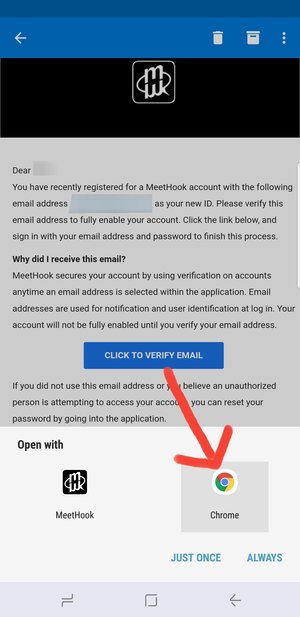
Please add noreply@MeetHook.com to your ‘safe senders’ email list to be sure you receive important session related emails from us!
+ How do I log in?
Log into MeetHook on the web or mobile apps with any of the following:
- Email address and Password
- Social Media accounts (Facebook, Google or Twitter)
- On mobile devices you can also use the fingerprint sensor/facial recognition (for devices with these features) and click the “Enable” button on the log in screen.
For security purposes, you may only log into your MeetHook account on one device at a time. (Example: If you are signed into MeetHook on the Web and then sign in with the same account on an iPhone, you will be logged out of your account on the Web (and vice versa).
+ How are Hosts categorized?
Hosts are categorized by the skills they have in the following:
- Music
- Business
- Entertainment
- Sports
+ What do the colors in My Calendar represent?
- orange represents a Session you booked
- purple represents a Session you are hosting
- red represents a cancelled Session
- green represents Hosts open availabilites
+ How does MeetHook handle time zone differences when setting availability, booking or joining Sessions?
The MeetHook platform has been designed to account for and handle time zones differences for all.
When viewing a Host’s available time slots, the times you see are relative to the time your device’s internal clock is set to. Example – A Host in California (whose device’s internal clock is set to the Pacific Standard Time Zone) sets their availability for 1:00pm – 1:30pm. A User in New York (whose device’s internal clock is set to the Eastern Standard Time Zone) will see the Host’s availability as 4:00pm – 4:30pm.
Please note if you will be traveling: If you have open time slots or a booked session scheduled for the future and travel to a different time zone where you will be joining that Session, please make sure your device’s internal clock adjusts to the new time zone you are in. This is important for the MeetHook notifications (including Session reminders) to work correctly and be sure you join your Session at the correct time.
+ Will I receive a reminder before my Session starts?
Push Notifications and/or text messages must be enabled (located in Dashboard/Settings) to receive a reminder a couple of minutes before your Session starts.
+ How do I join a Session?
Go to either of the following:
- Dashboard/Home Sessions tab. Click ‘Start Session’
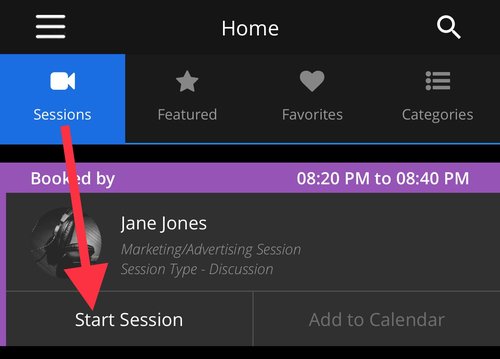
- My Calendar. Click the list view icon then ‘Start Session’
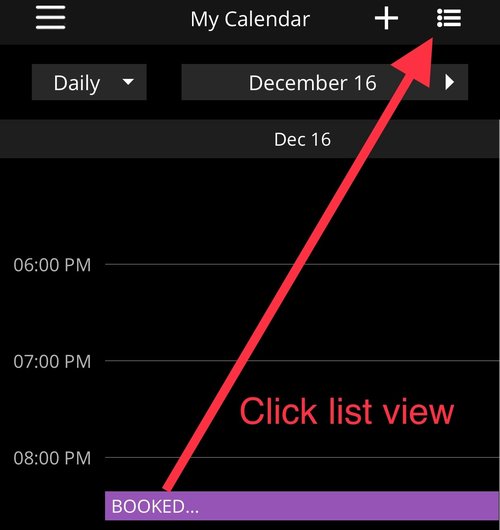
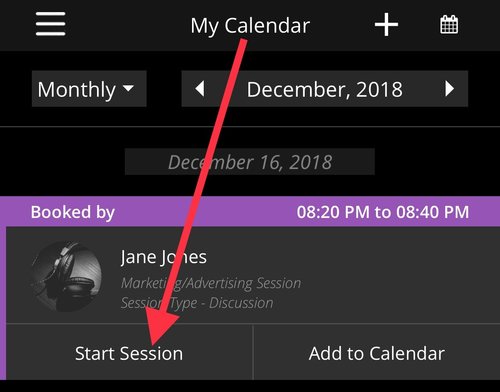
+ What if I cannot see and/or hear the Host/User when I join the Session?
Make sure you have an internet connection, then check that you have given camera and microphone permissions to MeetHook.
- If using MeetHook on the Web: these settings are usually near the top of your browser window indicated by a camcorder icon.
- If using the MeetHook Android or iOS app: On your device go to Settings/Apps/MeetHook.
+ How will I know how much time is left during my Session?
Once a Sessiont starts, a timer will appear in the upper left area of the screen showing how much time is left in the Session.
+ What features are available during Sessions?
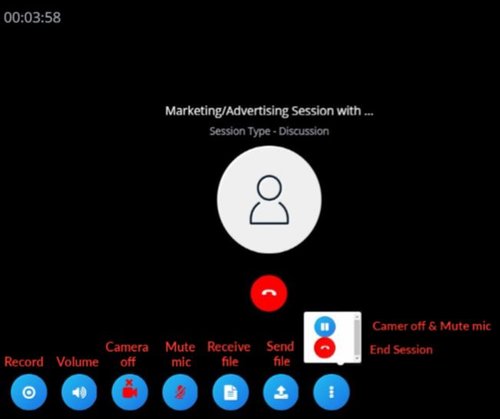
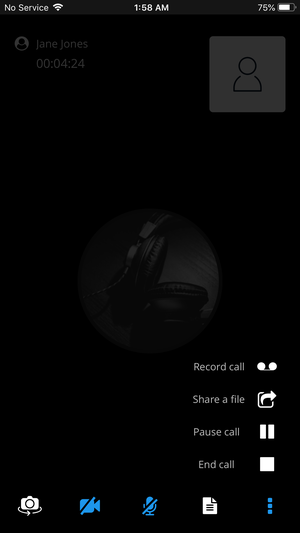
- Front and rear camera switch (only on devices that have both front and rear cameras)
- Start/Stop Recording
- Volume (web only)
- Camera off/on (this will not stop the countdown timer)
- Mute your microphone
- File receiving (anything that is shared with you during a Session)
- File share (you have the ability to send a file from your computer or device during your Session.)
- Pause Call (this turns the camera off & mutes the mic, however it will not stop the countdown timer)
- End Call/Session (when the Session countdown timer reaches zero the Session will automatically end but Users/Hosts may click the End Session button to end the Session early if they wish).
During an active Session when the countdown timer reaches 2:00 minutes (and only if the Host does not have a Session scheduled immediately afterwards), the User will receive a pop up notification on their screen reminding them that their Session is about to end and gives the User the option to extend the Session for an additional charge.
If the User wishes to extend the Session they will need to select the “Duration” of additional minutes they desire and click “Pay”. The Host will then receive a pop-up notification alerting them the User would like to extend. The Host has the option to accept or reject the extension.
- If the Host accepts the extension, the countdown timer will automatically update on both User and Host Session screens to include the additional time and the Session will continue uninterrupted.
- If the Host rejects the extension, the User will be notified via pop up message and will not be charged any additional money. The remainder of the current Session will count down and terminate when the countdown timer reaches zero.
+ Can I record my session?
Users and Hosts can record their Sessions, however only one person at a time can record a session, so if a Host is recording, a User will not be able to hit the record button and vice versa.
All session videos that have been recorded are archived and can be viewed by either the Host or User in the Session Media section of their account.
+ Can I share my live Sessions/Session recordings publicly outside of MeetHook?
MeetHook does not allow live Sessions and Session recordings to be shared publicly. (for more information please see below).
Important information as per MeetHook’s Terms of Service regarding Recording MeetHook Sessions:
Users and Hosts acknowledge and agree that any video or other recording of any MeetHook sessions is the sole property of MeetHook. Users and Hosts can record their sessions and save them to the App or Website, but are not allowed to share or post them outside of the App or Website, including, but not limited to, on social media sites. A violation of this section could result in your removal from MeetHook.
+ How do I re-join my session if I get disconnected?
- Web: First make sure you have a solid internet connection. Then close the MeetHook web browser window, open a new browser window, log back into MeetHook, go to the Session tab and click ‘Restart Session’.
- iOS: First make sure you have a solid internet connection (Wi-Fi or Cellular Data). Then close the MeetHook app (usually by double tapping your device’s home button and swiping the app closed). Reopen the app, log back into MeetHook, go to the Sessions tab and click ‘Restart Session’.
- Android: First make sure you have a solid internet connection (Wi-Fi or Cellular Data). Then close the MeetHook app (usually by double tapping your device’s home button and swiping the app closed). Reopen the app, log back into MeetHook, go to the Sessions tab and click ‘Restart Session’.
+ What happens if I am late, forget or cannot join my Session due to unforeseen circumstances?
For Sessions up to 15 minutes in length:
- If the User joins the Session and the Host fails to join before the scheduled end time - The User will receive full credit in their MeetHook Wallet, which will be available for a future booking. The Host will not receive payment.
- If the Host joins the Session and the User fails to join before the scheduled end time – The Host will be paid for the time they were present in the Session. The User will not receive any credits.
For Sessions longer than 20 minutes in length, MeetHook believes in a 15 minute grace period for all:
- If the User joins the Session and the Host fails to join within 15 minutes - The User will receive a pop-up message that gives them the option to leave the Session and receive full credit in their MeetHook Wallet, which will be available for a future booking. If the User chooses to leave the Session, the Host will not receive payment.
- If the Host joins the session and the User fails to join within 15 minutes - The Host will receive a pop-up message that gives them the option to leave the Session and receive full payment, and the User will not receive credit.
+ How do Sessions end?
Either of the following:
- There is a session countdown timer visible on the screen when a Session is active. When the countdown timer reaches zero the connection will terminate automatically.
- Host or User clicks the “End call” icon (click the 3 dots at the bottom of the screen and the End Call icon will appear).
+ What happens if the Host or User chooses to end the Session before the scheduled end time?
If Host ends Session early:
- The Host will be paid only for the time they were present in the Session.
- The User will receive credit in their MeetHook Wallet for the unused time, which will be available for a future booking.
If User ends a Session early:
- The User will not receive any credit for unused time.
- The Host will be paid only for the time they were present in the Session.
+ Can I cancel a Session?
Users and Hosts can cancel booked Sessions 24 hours or more prior to the start time. Sessions cannot be cancelled within 24 hours of the start time.
- When a Host cancels a booked Session, their time slot availability will also be deleted, and the User who booked them will be issued full credit in their MeetHook Wallet, which will be available for a future booking.
- When a User cancels a booked Session, they will be issued full credit in their MeetHook Wallet, which will be available for a future booking and the Host’s availability for that time slot will be re-opened.
To cancel a booked Session, go to My Calendar (list view) and choose the desired Session-
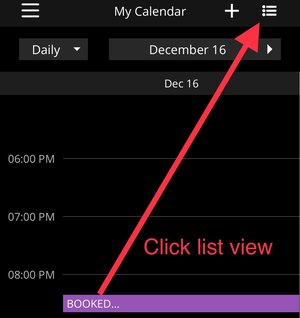
- For Android and Web: click the trash can icon and confirm you want to Cancel the Session.
- For iOS: swipe left to delete and confirm you want to Cancel the Session.
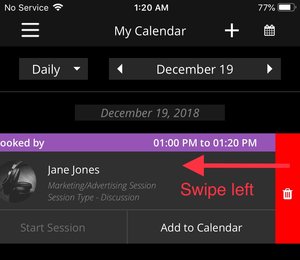
+ How is the User experience documented?
MeetHook’s ratings system helps ensure everyone is accountable for their behavior. Users and Hosts are prompted to rate each other on specific criteria based on a scale of 1 to 5 stars immediately after their Session has ended. The ratings system fosters mutual respect between Hosts and Users. Ratings are visible on all profiles and will be regularly reviewed by MeetHook for quality assurance and to be sure everyone is enjoying the platform. Currently there is no option to leave a written review, however we are working hard to bring this feature to you in a future update!
In addition to the Ratings system there is a “Report” button to notify MeetHook management of any issues with a specific Host or User.
We welcome all feedback (good, bad or otherwise) and can be reached via email at support@meethook.com.
+ Are the details of my previous Sessions archived?
Yes. From the navigation menu click History to see details of all your past Sessions as a User and/or Host. Click on the Session you want to view to open the Session Details screen. Example below.
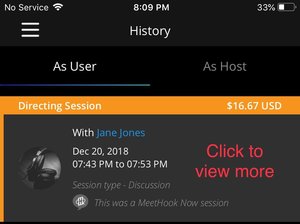
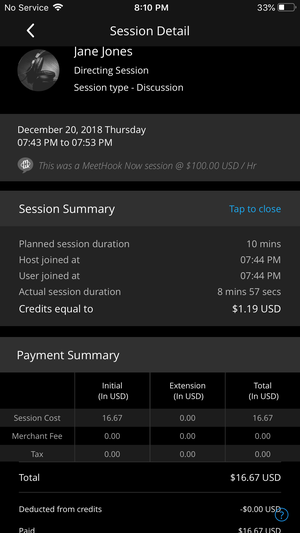
+ In the History section why does the Actual Session Duration appear to differ from the amount of time I was on the Session?
The Actual Session Duration fluctuates based on a number of factors including any interruption in the Session, if the Host/User joins the Session late or leaves early, and/or any network connection issue.
+ Trust & Safety
Our policies are in place to ensure a safe, healthy and engaging environment for our community. Always be respectful and exercise common sense during MeetHook Sessions.
The following behavior is strictly prohibited. A violation of this section could result in your removal from MeetHook.
- Violence
- Sexual misconduct
- Harassment
- Discrimination
- Illegal activity
- Intentionally misleading, deceiving, demeaning, or harmful to any party
- Offensive or otherwise inappropriate
Should you believe a Host or User has violated our policies, please contact us via email at support@meethook.com.
USERS
+ Are there any costs associated with being a User?
It is 100% free to create a MeetHook User profile which allows you to search through all Host profiles and favorite the Hosts you like.
To truly get something special out of the MeetHook platform, book a Session with a Host of your choice, which will have a cost associated with it.
+ How much does a Session cost?
Costs are determined by each Host's rate and duration of Sessions they are offering. Host's rates can change at any time, but you only pay the rate you booked a Session for.
+ Where do I search for Hosts?
Any of the following:
- Categories/Skills section
- Search bar/magnifying glass: search by Host name, Skill or Keyword.
Featured Hosts tab (the Featured Hosts list is updated often to include currently available, new and charitable Hosts).
+ What happens when I ‘Favorite’ a Host?
By clicking the Heart icon on a Host’s profile, it will add them to your Favorites tab and you will receive alerts via Push Notification any time the Host adds availability to their Calendar or becomes instantly available using MeetHook Now!!
+ What is required to book a MeetHook Session?
Users are required to bring their profile to 100% complete (see the status bar near the top of the profile), which includes the following sections:
- Verified email address (MeetHook sends Users an email after the sign up process which includes a link to verify their email address). For more info please visit the section titled ‘General FAQ/How do I sign up?’.
Card details – Credit/Debit card (i.e. Visa, MasterCard, etc.) To book any sessions on MeetHook (free or paid) a credit/debit card must be on file, however, your card will NOT be charged for a free session.
Having your card on file gives you the ability to extend a session without interruption and allows you to book your next session with ease, as well!
+ How do I book a MeetHook Session?
Click on a Host's profile that you are interested in booking a Session with and Click ‘BOOK’ to see if they have any availability for Sessions. If they do, you can continue to the booking process. Please find a detailed walkthrough below:
- Select Skill from the drop-down menu
- Select Session Type from the dropdown menu
- Select from the available dates in green
- On the ‘Available Time Slots’ Screen, select the preferred time you wish to book. *Note: the available time slots you see are relative to the time zone that your device’s internal clock is set to. For more info please visit the section titled ‘General FAQ/How does MeetHook handle time zone differences when setting availability, booking or joining Sessions?’.
- Review the ‘Session Summary’ screen for accuracy and if you agree to pay and book the Session click ‘Pay Now’. Your card will be charged and you will receive a 'Payment Success' message. Once the User’s card is charged, the funds are electronically transferred to MeetHook (through our payment processor, Stripe), and then flow to the Host’s MeetHook Wallet once the Session has been completed.
You can view the upcoming Session in ‘My Calendar’ (if the Session you booked is for the current day it will also appear in the Sessions tab, and from there you will be able join the Session when it is time to start).
+ What happens after I book a Session?
You will have the one or more of following options (if applicable).
- ’Start Session’ or the Camcorder icon will be available to click if the start time you booked the Session for is within the next few minutes. If the Session is not scheduled to start until a later time the ‘Start Session’ / camcorder icon will be greyed out and not available to select.
- ’Add to Calendar’ will be available to click if the Session start time you booked is in the future. If the Session you booked starts in the next few minutes the ‘Add to Calendar’ button will be greyed out and not available to select.
- 'REFER A FRIEND’ Generates an email with info about MeetHook for you to send to whomever you wish!
- 'SHARE' Tell your friends via email, text message/SMS, social media, etc. that you booked a MeetHook Session!
+ Where do I see details of my booked Sessions?
Either of the following areas:
- My Calendar (Calendar view or List view). Click on the booked Session to view the details and/or start the Session.
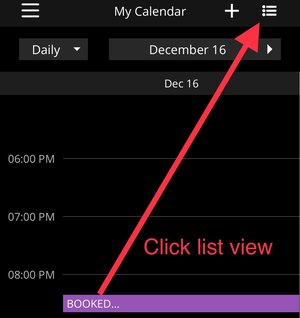
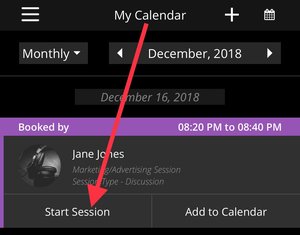
- Dashboard/Sessions tab (only the Sessions for the current day will be listed here). Click on the booked Session to view the details and/or start the Session.
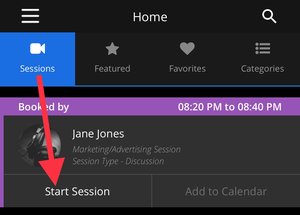
+ My Session was supposed to cost less than $0.50. Why was I charged $0.50?
Per the acknowledged and agreed upon Terms and Conditions of our payment processor Stripe, there is a minimum credit card charge of $0.50 USD.
+ If I have credits in my MeetHook Wallet, how do I apply them when booking a Session with a Host?
MeetHook will automatically apply available credits first when booking a Session, then the remainder of the cost (if any) will be charged to the card on the User’s profile. All information will be viewable on the payment screen as well as the History/As a User/Session Details section.
HOSTS
+ Are there any costs associated with becoming a Host?
No, it is 100% free to create a Host profile!
+ Who can be a Host on MeetHook?
Anyone with skills in the following categories who wants to earn extra money:
- Music
- Business
- Entertainment
- Sports
+ What are the requirements to Become a Host?
Host must click “Become a Host” and complete the following sections of their profile (100% complete) in order to be visible on the app, create availability and earn money by hosting Sessions:
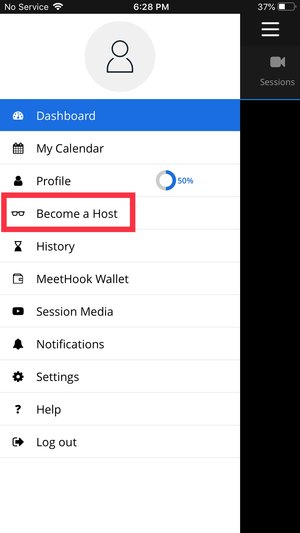
- Verified email address (MeetHook sends an email upon signing up as a User which includes a link to verify the email address). Any Hosts who did not receive/cannot locate the email can contact support@meethook.com for verification.
- Profile picture – A good quality photo of a Host doing what they do best is always a good idea (i.e. on stage playing the drums, in their uniform on the field/court, etc.)
- Offering – Information about what Users can expect from a Session
- Skill(s) – Select all that apply from the list of available Skills within the designated Category chosen. Users can discover Hosts by their Skill.
- Rate (USD per hour) – Hosts choose their rates based on what they believe their time is worth. Hosts can change their rate at any time.
TIP: If the Host profile percentage completion number is not at 100% (see the completion status near the top of the profile screen) and it is not clear what is left to complete, go to My Calendar and click “Create availability”. If the Host profile is missing information, a pop up notification will open advising what is left to complete.
Please note: the Payout Details section is not required to have a visible Host profile on MeetHook or Host Session(s), however this section is clearly required to get paid for hosted Session(s). Hosts must complete the Payout Details section and designate an account where MeetHook will submit payment(s) for their Session Earnings. For more information please see the section “How do Hosts get paid?”
+ How do Hosts earn money?
By hosting Sessions that are booked by Users. Hosts set their availability either in their Calendar or use the MeetHook Now!! feature to potentially get a session booked instantly. The revenue our Hosts generate per Session is based on multiple factors including Session rate and duration.
+ What is the revenue split between MeetHook and their Hosts?
All of our Hosts receive their earnings minus a 15% MeetHook fee and a 3% merchant fee (assessed by the payment processor).
+ How do Hosts create their availability to get booked by Users?
Hosts have 2 options for creating their availability:
- My Calendar – Hosts create open time slots for future MeetHook Sessions when they know they will be available.
- MeetHook Now!! – Hosts who are immediately available for Sessions can use MeetHook Now!! feature by setting the duration of time they are available for at that moment.
When a Host sets either of these availabilities all Users who have ‘Favorited’ their profile will be notified via Push Notification!
To maximize booking potential MeetHook recommends Hosts should promote their availability on their social media sites!
+ How do Hosts delete their open availabilities?
Either of the following ways:
- My Calendar – click on the open slot to be deleted then click the ‘x’
- My Calendar (List View) – for multiple/recurring slots click the ‘x’ for each open slot that needs to be deleted
+ Where do Hosts see details of upcoming Sessions?
Either of the following areas:
- My Calendar (Calendar view or List view). Click on the booked Session to view the details and/or start the Session.
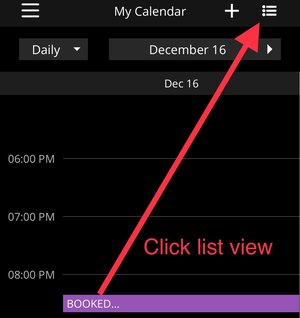
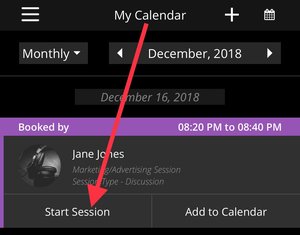
- Dashboard/Sessions tab (only the Sessions for the current day will be listed here). Click on the booked Session to view the details and/or start the Session.
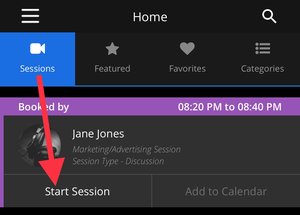
+ How are Host earnings calculated?
The Session Earnings are calculated by multiplying the actual minutes the Host is present in the Session by the per minute rate. The 15% MeetHook fee is then deducted followed by any percent to Charity chosen by the Host as well as a 3% Merchant fee. The Net Earnings then flow to the Host’s MeetHook Wallet (viewable in the Earnings column), which are then transferred to the Host’s designated Payout account.
+ How do Hosts view their revenue earned from Sessions?
Hosts can view their earnings from either of the following sections:
- History/Session Details – shows the amount earned per Session
- MeetHook Wallet/Earnings – shows the amount earned per Session as well as the amount pending deposit for the current pay period and total earnings to date)
+ How do Hosts get paid?
Hosts are paid via PayPal on the 1st and 15th of each month.
+ Does MeetHook withhold taxes?
MeetHook Hosts are not considered employees of MeetHook and taxes are not automatically withheld from earnings. MeetHook Hosts are independent contractors. A 1099 tax form will be generated to any Hosts who generate $600 or more during a tax year.
It is suggested that all Hosts consult with an accounting professional.
+ How do Hosts view their public profile?
Hosts can access a link to their public Host profile by logging into MeetHook on the web and clicking the “Share Profile” icon. This link can be copied and pasted to allow them to view and share it where ever they wish.
![]()
+ Can a Host offer a Session with multiple Skills?
At this time the MeetHook Platform only allows Hosts to select one Skill per session that they are available for. We are working hard to make it possible for Hosts to offer multiple Skills per Session in a future update. In the interim, we recommend if Hosts have multiple Skills selected and they want to be available for all of their Skills they can write this in the 'Offering' section of their profile.
+ How do Hosts maximize their potential for bookings and earn more money?
The Hosts who have had the most success have used the following methods:
- Creating availability often and staying active on the platform maximizes the potential to be seen and get booked by Users. MeetHook Hosts that have availability are listed on our 'Featured' section as well.
- Promoting their availability by posting the Host "Share Profile" link on their websites and social media sites to alert their followers they can be reached via MeetHook.
- Offering smaller increments of availability (10 or 20 minute Sessions) which allows first time Users to get an idea of what a Session with the Host is like. Depending on the Host's rate, a shorter Session may attract more Users that perhaps cannot afford an entire 30 or 60 minute Session but would be willing to purchase the shorter Session for a fraction of the hourly rate.
- Utilizing MeetHook’s Charity Feature by donating a portion of their Session earnings to a great cause and promoting it in the ‘Offering’ section of their profile.
- Entering information in the ‘Offering’ section of the Host profile to let Users know what they can expect and/or are available for.
- Selecting ‘Discussion’ for the ‘Session Type’ when creating availability as this is the most general of the options.
+ Can Hosts have MeetHook sessions for Charity?
Yes, we encourage a philanthropic community and have streamlined the process for our hosts to give back! MeetHook has partnered with several charities and the list keeps growing.
- The Charity feature can be found in the navigation menu. Simply toggle the ‘Donate’ button to the ‘on’ position, select one of our partnered charities and enter the percentage of session earnings to be donated (anywhere from 1% to 100%). Once Sessions are completed the MeetHook app handles the payment to the designated charity and details can be viewed in the Host’s History section of their account.
- Hosts can change which Charity to donate to or stop donating at any time.
- Once the Charity feature is turned ‘On’ all the following sessions hosted will deduct the specified percentage for the selected charity. To stop donating session earnings the ‘donate’ button must be toggled off prior to the start of a Session.
*Please note: The MeetHook Web app and Android app include the Charity feature in Host profiles, however the iOS app currently does not support it. For Hosts who have the MeetHook iOS app and wish to donate to a charity: they can log into their MeetHook account on the Web to use the Charity feature. For more information please visit our Charity page.
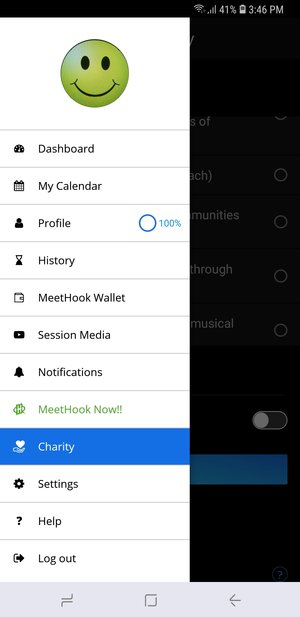
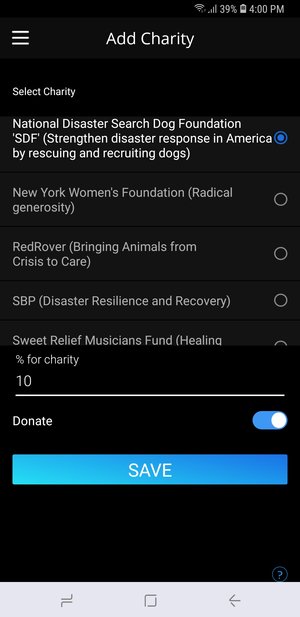
+ What are some tips for Hosting a quality Session?
- Give the User your full and undivided attention during your Sessions as they have purchased this time with you.
- Make sure the lighting is sufficient for the User to see you clearly.
- Speak clear and legible.
- Keep unnecessary background noise to a minimum to ensure the User can hear you.
- Use appropriate mounting systems, tripods or similar options for the device you’re using so the video will be clear and still (as the video could become pixelated and/or choppy if moving around too much).
- Make sure you are in the appropriate location and have all the supplies necessary for the type of Session you are Hosting (i.e. if you’re a Drummer Hosting a Drum Lesson, you should be near your drum set and all set up once the Session begins).
+ How do Hosts freeze/close their account?
- Hosts who wish to hide their profile on MeetHook can ‘Freeze’ their profile at any time by going to Settings/Others ‘Freeze Profile’
- Hosts who wish to permanently delete their account can do so at any time and should contact MeetHook for closure.